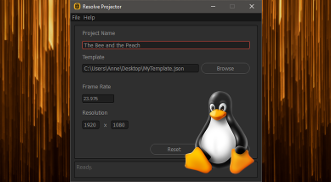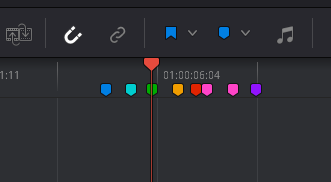In 2023, AI has made leaps and bounds, becoming an integral part of our lives.
The AI and machine learning developments affected the Media & Entertainment industry and I have done a lot of experimentation, some of which has been documented in my series of DaVinci Resolve and AI integration videos.
I’ve taken these tests a step further and released several chatbots. They rely on the latest product from OpenAI called GPT which allows developers to easily deploy chatbots and augment their knowledge with custom datasets.
DaVinci Resolve™ and Fusion™ AI Assistant
Expert AI chatbot support for DaVinci Resolve capable of generating API code, DCTLs, analyzing uploaded images and much more!
Adobe After Effects AI Assistant
Expert AI support for Adobe After Effects motion graphics, VFX, and paint.
Adobe Photoshop AI Assistant
Expert AI support for Adobe Photoshop.
Qt PySide AI Assistant
Code review, code generation, tips and tricks for popular PySide2 and PySide6 UI toolkits.
Titobot
A lighthearted AI impersonator of Josip Broz Tito.
It’s all about amplifying creativity!