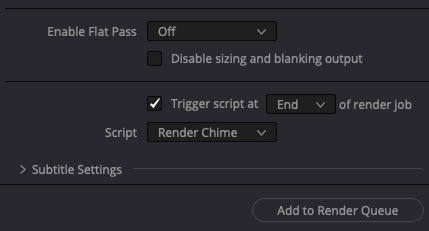DaVinci Resolve doesn’t come with a built in way to play a chime when a render is complete, but you can make your own using this super simple Python script for macOS and Windows.
Copy and paste the script below into a plain text editor. For macOS save it as Render Chime.py to:
/Library/Application Support/Blackmagic Design/DaVinci Resolve/Fusion/Scripts/Deliver
On Windows save it as Render Chime.py to:
%PROGRAMDATA%\Blackmagic Design\DaVinci Resolve\Fusion\Scripts\Deliver
When you setup a new render job in Resolve’s Deliver page check the box for “Trigger scripts at end of render job” and select “Render Chime” from the dropdown list. That’s all!
You can use your own sounds if you edit the soundFile line. You can even have Resolve trigger other things like upload files or send out an SMS or an email like I do in this older Resolve API script.
For more DaVinci Resolve API work and scripts check out my YouTube channel and GitHub.
#! /usr/bin/env python
# -*- coding: utf-8 -*-
# DaVinci Resolve render chime for macOS and Windows.
# For macOS place this script in:
# /Library/Application Support/Blackmagic Design/DaVinci Resolve/Fusion/Scripts/Deliver.
# For Windows place this script in:
# C:\ProgramData\Blackmagic Design\DaVinci Resolve\Fusion\Scripts\Deliver
# Check "Trigger script at end of render job" in Resolve's Deliver page
# and select this script from the dropdown menu.
# Igor Riđanović, www.metafide.com
from subprocess import Popen
import sys
if sys.platform.startswith('darwin'):
soundFile = '/System/Library/Sounds/Glass.aiff'
Popen(['afplay', soundFile])
if sys.platform.startswith('win'):
soundFile = 'C:\\Windows\\Media\\Alarm01.wav'
Popen(['C:\Program Files (x86)\Windows Media Player\wmplayer.exe', soundFile])