W
Contents
Wacom TabletWarp
How to make a DVE wiggle
Windows Media 9
Windows Stuff
- Cleaning unnecessary files and logs
- Backing up your Windows installation
- Using Windows XP's System Restore
- Backing up your boot drive
- Further Safeguards
- HP Recovery may repartition your VideoRAID
- How to get Windows XP-64 (In the US)
- Windows 7 Networking Issue
Wire Removal
Workgroup considerations
Workgroup Controller
Wrinkles and how to soften them
WACOM TABLET
Increase your productivity. Watch Igor Ridanovic's Wacom Control Panel tutorial.
Comments:
Gareth Parry writes:
The quickest way of slipping clips is to select 'clip' timecode below the timeline, then simply select clip, and use square brackets.
If Wacom tablet stops responding, try this:
- Hit Windows-R to pop up the 'Run' dialog and type 'cmd'.
- Type "net stop TabletService"
- Type "net start Tablet Service"
Put this in a .bat file to make life easier and keep it on your desktop.
If you are making an adjustment to an effect slider and the value takes off and you have no control to make adjustments.
Restart the DS application or go into My Computer>Manage>Services and stop and restart the Tablet service.
Or right click the slider and change it to classic mode, or if you're in classic mode then change it to low sensitivity in relative mode.
Or Unplug tablet USB and plug it back in. There are USB problems with Wacom that weren't there when they used serial port. Please note: there is no Serial port support in 64-bit DS any more.
Or go into the Wacom Tablet Properties and change the functions to all be disabled. This will work until the Tablet Properties file gets changed.
Or disable all the buttons you do not use.
Using the Wacom Intous side buttons and other notes:
1. AnomaliesYou may experience a behavior that's similar to an invisible hand scrolling up and down the touchstrip. Windows with scroll bars will scroll up and down erratically. This is a USB related issue and to fix it avoid using a USB hub or disable the touch strip in the Wacom settings. You can fix it temporarily by unplugging and plugging back the USB cable.
Another problem you may experience is that the tablet sometimes freezes after a text field input i.e. completing a "Save As" dialog box will freeze the tablet. I have found no other way to fix this than to lift the stylus out of the range and lower it down again. I have this issue at home and it persists over multiple versions of the drivers and operating systems. I think it's hardware related.
2. Touchstrip and side buttons
These can be a huge timesaver in sessions. This will be a subject of my upcoming tutorial at Avid.com.
Some people tend not to use them though. The least you can do is map arrow left and arrow right keys to the tablet buttons using the Wacom setup so you can jog with one hand while holding the stylus in the other hand.
Any combination of keystrokes can also be programmed into the tablet buttons. This is like having a little macro utility at your fingertips. Even the touchstrip can be configured or disabled. For example, you can configure it to perform DS Zoom or timeline shuttle.
3. Stylus buttons
These are fully programmable. I typically assign right mouse click to the top button and ALT to the bottom button. (ALT is for Photoshop use).
4. Application specific
All these button assignments can be application specific. You can create sets for DS, Photoshop, etc. And you can change configurations on the fly depending on what you do in the DS. You don't even need to close down the Wacom setup box which can be found in your Settings/Control Panel.
(Very special thanks to Igor Ridanovic and Andi Loor)
Wacom and DS version 10.3
Since our update to 10.3 we have had problems with the Wacom. In general it seems more sluggish and less precise.
Make sure you have the latest drivers for your tablet. For example, if you are using the HP Z800, you can get the driver here. If you are not, simply select the specific workstation from the website menu list.
The Wacom driver version for ds 10.2 and 10.3 should be version 6.1.1-3. Up to 10.1.2 it was 4.96-8, and that one had problems.
Media Composer Lockup on Exit
This is really an issue with the Wacom Driver. Here is the problem:
When we exit Media Composer, it appears to close "most of the way" then the screen "gray's out" and then it just stops. If we click the Close "X" icon an error box appears saying that MC has stopped working. Click OK and it goes away. No harm being done to the projects, but it is not real pretty!
This is an issue with the Wacom virtual HD Driver. Just disable it in device manager and it cures the lock up on exit issue.
(thanks to Ed Fraticelli and Pat Horridge)
WARPING
To warp, create two shapes that define areas of the image to warp between and join the shapes by drawing a line between them. The direction of the joining line determines how the shape will warp.
The two shapes to warp between should be drawn in the same direction to avoid the warp from flipping over itself.
It is recommended to use Scaling Interpolation and Super High Precision when warping, but do not use these settings until you are happy with your Warp. They increase processing time considerably.
- A shape barrier limits a warp area. If a shape is drawn outside of two warping
shapes. To make the restraining shape, draw the shape, copy it (Control-K) and then
join the two shapes. No warp will be applied because the two shapes are on the same
pixels.
Warping Controls:
- Correspondence shows how one shape gets to the next.
- Density, Default value is 8.
- Allows you to edit points with in the warping shapes.
Making a DVE Wiggle
- Apply a CC to a long black clip
- Turn on Autokey
- Press Play
- Wiggle the brightness control up and down.
- Open the Animation Editor and copy the Brightness curve
- Paste that curve onto a DVE X position and scale in X (you'll also need to lower the whole curve to centre around zero, and also probably scale it in Y)
- Paste the curve onto a DVE Y position and scale differently in X (you'll also need to lower the whole curve to centre around zero, and also probably scale it in Y)
- Cycle the above curves
Thanks to Tony for remembering Lucas Wilson's technique.
Another simple way to obtain #2 - #4 is to use your tracker to track a vibrating and/or fast moving object...like a hand held shot from a vehicle shooting another vehicle. Then copy the curves from that (you will then have x and y curves available).
Thanks to Mark McArdle for this tip.
Using Expressions
Change the variables in the first two var assignments for different results. For example if you want to
wiggle z rotate very slowly then var freq=(Fc/10), if you want it fast and spastic then var freq=(Fc*3). The multiplier would correspond to pixel units or rotational degrees. This should get you similar results as After Effects wiggle.
frequency of changes, divide slower, multiply faster
var freq=(Fc/3);
noise returns value between 0 and 1. This increases the scale of effect.
var multiplier=(20);
two of the numbers are arbitrary and create different patterns of continuous noise, the math at the end gives you pos and neg numbers
noise(0,1000,freq)*multiplier-(multiplier/2)
Thanks to Paul Hessell for this tip. He provided two presets.
WINDOWS MEDIA 9
Outputing Windows Media 9
Download and install the free WM9 encoder from Microsoft. Downloading this encoder will place a number of codecs that are useful for both Windows Media files as well as .AVI files on your computer. Keep a folder with encoder templates that you have created in the Windows Media Profile Editor. Save the profile with a recognizable name. Encode directly out of DS, no reference movie necessary. When exporting as a Windows Media file, simply select the "custom" radio button and mouse over to the folder where you have all your presets stored.
Note: Windows Media 9 encoders and all Windows Media players require the use of DirectX End-User Runtimes. Previous versions of this runtime module worked just fine with the DS and it is believed to work with both Windows XP 32 (Service Pack 2) and Windows XP 64.
Using the standalone encoder do dual-pass VBR encoding. Start with New Project, select the source file, click through the next screen, then select 2Mb/s as the video data rate, click Finish. Now go to Properties and, if the source is NTSC Anamorphic, select Edit on the Compression tab, and select "Non Square pixels". On the next tab (Video Size) select "16x9" on the Pixel Aspect Ratio drop--down box. On Processing, select "Deinterlace". If you have an HD source, do the same, and keep the output size to around SD frame size. Do not make WMV files straight out of the DS.
For more information on Windows Media, please read Ben Waggoner's article.
WINDOWS STUFF
Great Tip: Set Microsoft Windows Start Bar to the top of the screen and set to autohide.
In taskbar properties, deselect “always on top”. Taskbar will no longer
annoyingly pop up over DS interface, unless you hit the “Windows button”.
MANAGING WINDOWS’ WINDOWS
Closing all open windows in a path: Hold down the shift button, while pressing the close box. As an alternative you can set your folder option to open each folder in the same window. If you need to open a folder in a separate window you just hold down the control button while double-clicking the folder.
To close down multiple windows from the same application that appear on the task bar, hold down [CTRL], use Windows-M to minimize all windows, and Windows-Shift-M to maximize them. Right-click one of the windows. Hit Close-all the windows close.
- Command-E opens the Windows browser
- Command-M minimizes all open windows.
- Closing all open windows: [ALT]-[Shift]-[F4]
- [Shift]+Double click on a folder opens it as an Explorer.
Moving folders—[CTL] click on folder to move. Let go of [CTL] before dropping it into a new folder, otherwise it will copy the folder
Tip: In the Displays control panel set reports option to screen one or two. Avoids the “Split dialog boxes” between two monitors.
Windows Command Tip: [ALT]-[TAB] will take you to the Windows application switcher.
Bring up the Task Manager by pressing control-shift-esc .
If you run into trouble with Windows, try hitting F8 while booting... will take Windows back to the last time you logged in.
Cleaning unnecessary files/logs
from C: drive, or How Microsoft's much-vaunted operating system eventually drowns in its own trash.- Delete the contents of the C:\temp folder.
- Find and delete unnecessary graphics files (*.bmp, *.tif, etc.) using the Windows Search utility.
- Uninstall any software that is not critical to your editing work.
- There is the event viewer log that can be cleared from the event viewer itself: In Windows 2000 and Windows XP (and XP-64), it is in Computer Management (right click My Computer > Manage) or Start > Settings > Control Panel > Administrative Tools as a standalone utility.
- From the log menu you can clear each of the three logs: System, Security, and Application.
- Also, do a "find" for .dmp files on C: - those can get huge and are useless over time (Please see below)*
- Make sure to regularly delete C:\WINNT\user.dmp after a crash.
TIP: Make a batch file, and put it in your Windows startup folder. This will eliminate the user.dmp file every time you start up. It's called "DelUsrDmp.bat" It has one line in it:
del c:\winnt\user.dmp
- Move your swap file to the F: drive.
Windows by default is setup to have a swap file on your C: Drive, typically by default it ranges from 2GB-3GB, so now in essence you're only dealing with a 4GB drive. It doesn't do you much good if it's above 2048mb asides from slowing you down, so you can lock that (right click on My computer > System Properties, Advanced tab, Performance Options, Change and then set the initial size and max size to the same, 2048 and make sure you don't have one on any other drives.)
- Look in the documents and settings folders for the Temporary Internet directories.
- Look for NtServicePackUninstall using the find utility. This file contains NT service pack uninstall backup information, and can be safely deleted.
- Empty the Recycle Bin.
*Note: .dmp files in the \DSSystem folder are MEANT to be there. If you delete them, VIE won't include them in the CAB file and development won't correlate DS crash information with Windows dump information (dmp = dump files). It is recommended to delete them in a normally healthy system that is not experiencing problems periodically. If you are having problems, preserve these .dmp files so that they will be useful if you need to send a CAB file to Avid Support See Support.
BACKING UP WINDOWS STUFF
Back up your registry on a regular basis.It's a good idea—particularly before installing a new piece of software-- to go to Start->Accessories->System Tools->Backup, and click the 'emergency repair disk' option. When the next dialog comes up, CHECK the "Also backup registry to repair directory…" and hit OK - you don't have to actually make the floppy every time, since what it writes there is only of limited use anyway. But the key is that now in C:\winnt\repair\RegBack are a set of your current registry files, in case an install or something else goes catastrophically wrong and inhales your registry.
Turn on System Restore
- Click Start, right-click My Computer, and then click Properties.
- In the System Properties dialog box, click the System Restore tab.
- Click to clear the Turn off System Restore check box. Or, click the Turn off System Restore on all drives check box.
- Click OK.
After a few moments, the System Properties dialog box closes.
For more information about how to use System Restore in Windows XP, please see Microsoft's Webcast.
To restore the operating system to a previous state, please see Microsoft's article 306084
If Windows does not boot up, you can restore the operating system to a previous state in Safe Mode from the Command Prompt
As long as System Restore isn't disabled, it generally does a checkpoint each night and whenever software is installed. Just go to C:/programs/accessories/system tools/system restore and select restore to an earlier time. You'll get a calendar with the checkpoints, then pick the most recent when the system was working properly. Note that there is a user preference to set the amount of disk space allocated for storing restoration information so if only a small amount of space was reserved it's easy to run out of checkpoints. When the system needs space it will overwrite the oldest restoration info.
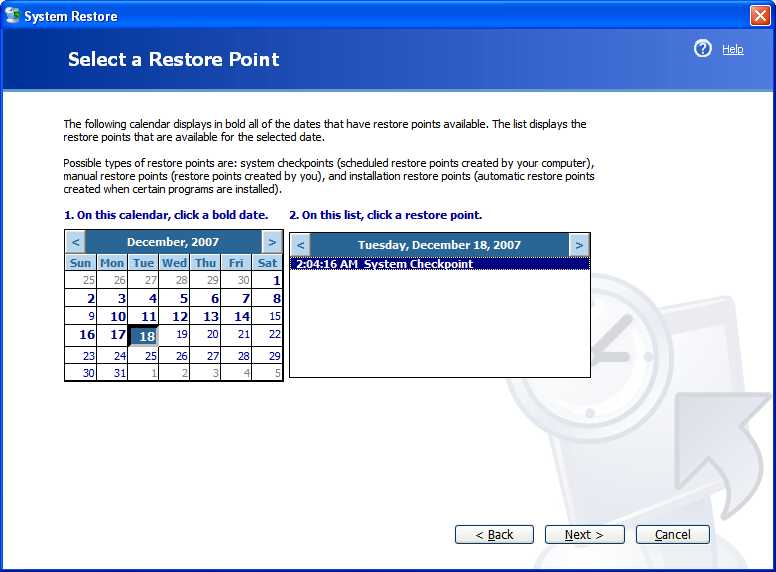
It's always a good idea to back up projects and documents before doing any software installation or disk recovery activity just in case... Even though it's not "supposed" to affect that.
If the system can't restore to the date you pick you'll get a message telling you that when it tries to go back and fails. You can then pick an earlier day but, the farther you go back, the greater the likelihood that you'll run into the disk space limit.
Note:
According to Avid, System Restore degrades the performance of DS. Their Knowledge Base article 70880 last updated 07/16/2008 suggests that it be off in their article on Windows XP optimizations for Avid DS. Thus, this practice is deprecated by Avid.
Generic Icons
If all of your DS icons become generic, you need to install a QFE that will correct the problem that is caused by a Windows Update. You can find the solution to this problem on Softimage's website.BACK UP YOUR BOOT DRIVE
Acronis True Image Home (DS_list_BM_1.23.07)
Make a copy of your hard disk. This is the "Home" version that works just fine for DS installations. They also sell multiple licenses. It supports XP, Vista and Windows 7.
O&O DiskImage 6 DS_list_MH_11.07.2007)
Can perform either an incremental imaging or just as easily image an entire system. It works with Windows 7 installations. O&O's DiskImage 2 was recommended by Jim Fink of New Century Digital Media back in 2007.
Symantec Ghost (DS_list_MH_5.16.07)
Backup and recovery for PCs.
Case Study: MTV Networks
Symantec's Norton GHOST 2003 does work with WinXP32, WinXP64, Vista32, and Vista64. I boot from the GHOST CD - the application is never installed on any system. I GHOST the partition to another drive on the system and then save a second copy out on a server. To restore the system partition on a DS takes about 7 min from hard disk to hard disk within the computer. (Thanks to Tom Edwards)
NB: Symantec's tools in general have been deprecated.
Case Study: 28 Edit, LLC
Even though I am very careful, my personal DS acquired a nasty virus last week (thank you mr. client who sent me a .doc with a virus) that locked me out of the task manager, locked me out from editing the registry, and eventually disabled my keyboard and mouse, in addition to no longer allowing me to even log in or boot up the computer.
After painfully trying work-arounds and safemodes and whatnot for 4+ hours, I remembered that two years ago I made a ~$75 investment in Norton Ghost. I popped in my boot disk and within 5 minutes, my entire system was restored sans virus.
Do yourself a favor.... purchase a disk backup program. You won't regret it!
(Thanks to Dan Birnbaum)
With the HP Recovery and Backup Manager, future releases of DS will instead use this option to create the operating system backup copies and your own recovery images. The nicer aspect of this process is that you will make the image that FITS your setup perfectly, down to licensing, plug-ins and any applications that you add to your system. And at any time you can update your recovery image if you change your setup.
(DS_List_SL_05.17.07) Presumably this is for versions above 8.0 or newer.
Note: The HP Recovery and Backup Manager apparently does not work in XP 64-bit. HP technical support seems to be very confused about this and does not offer real support.
(DS_List_SH_11.15.2007)
Case Study, Konrad Seidel:
With the xw8600 Avid ships HP's Backup and Restore Manager and I had some opportunities to test this utility.
It is totally unreliable I found. Most of the times it produces an error when backing up. Then I finally had two versions of complete backups of the C: Drive. Some weeks later I had to restore the C: Drive due an installation mess of Procoder. First when backing up, you are able to backup on the Video Array. When restoring, there is no way to access the backup from the Video Array. so I copied the files onto the internal drive. Then I tried the newest Backup, got an error, then I tried the older one and it worked. At least i could restore one of the backups.
So far so good.
Now I tried to back up the C: drive again. In 75 % I get an error when backing up, and I haven't got one restore point finished yet. Just complete backups... Anyway I find you cannot use this tool for security... I use ShadowProtect and it seems much more reliable
These applications will get you back up and working within minutes if your C: drive dies and/or Windows XP corrupts itself. If you're forever tinkering with your C: drive (which is bad practice) you might want to consider daily backups.
Further safeguards:
- Use Good Sync to keep a copy of your active and inactive projects. Be sure to tell GoodSync to back up invisible files, too, so you don't have problems.
- Or use Microsoft's Sync Toy which is a little harder to configure, but it is free (Note: Use version 2.0 or above).
- Or you can use Handy Backup combined with a batch file that will copy your files out to a server upon shutdown.
- When archiving projects make TWO copies of the archive (eg two DVDs) just in case one of them gets stepped upon.
- Get a protected RAID video storage when you replace your U320 array.
- UPSs and/or Conditioned Power for everything in the facility, or as much as you can put on.
- Temperature and Humidity controls.
- Every 2 weeks or so get behind all your gear and do a thorough dusting / cleaning.
SHARING WARNING
Do not manually share any DS storage drives or folder or project folders. This will mess
up the project indexer and cause the RP not to work properly.
GAIN MORE DISK STORAGE SPACE
Set the properties of the recycle bin by unchecking the "same for all drives " option and
set the selected drive to delete directly. You can free up to 10% more disk space.
HP Recovery may repartition your VideoRAID
Heard from a reseller:
"I had a customer who had to reinstall their windows;
He booted his xw8600 and pressed F11 to use HP Recovery. After the recovery the C:\ drive was still not recovered, but the VideoRaid SR was repartitioned with a new fresh Windows install"
From Morey Gers:
"I recently rebuilt a xw8200 and had to disconnect a second internal drive to prevent the HP recovery DVD from always wanting to install on that drive. Unlike a standard windows installer that asks you where to install."
Disconnect all but the System drive when you have to do something like this or there will be ugly surprises. During boot up the system looks at things like storage and hosting and adjust to get the sited to come up -- whether it is the way it used to be or not!
NB: This is not specific to DS or the HP installer.
If you are doing a clean Windows install on a boot drive that already has two partitions, like C: and D: on one physical drive, and you think you're installing fresh to a clean C: partition - you may have serious problems. It can put the boot.ini and the NTLDR files on the D: drive. It all works and you may not notice what it did. But if some future software needs to modify the boot.ini, it will fail. This bit me when adding the Unity Connection Manager to a recently rebuilt wokrstation - it would not install. Start over with a single partitioned boot drive.
(Thanks to Knut A. Helgeland, Morey Gers and Howard Chasteen)
How to get Windows XP-64
If you are upgrading to DS Version 10, which runs on XP-64, you can get the OEM version from Newegg. Their list price is $140 (USD) as of October, 2008. They do not ship to Europe or the Far East. They do have a Canadian company that ships to Canada but I did not see XP-64 on that website.Windows 7 Networking Issue
Sometimes Windows 7 workstations become invisible on the network. Two fixes are here.WIRE REMOVAL
Four different techniques:
- Draw a line and track the endpoints of the lines, animating the clone offset as necessary.
- Create a composite, where layer1 = layer2, except that layer 1 is offset by a DVE of 1 or 2 pixels in X or Y. Paint through to the layer below instead of cloning. The track will still be the same, but for some shots this is a better technique to paint out the wire.
- User Raster Mode and Copy Burned Frames judiciously. Although it will still be a frame-by-frame process, it's a lot less arduous moving a stroke than repainting it.
- Create the curve
a. Stabilize the shot based on a wire point.
b. Apply a Clone stroke that works on the stabilized shot.
c. Copy the X and Y translation curves from the stabilization tracker to the X and Y translation curves of the Clone stroke.
d. Remove the stabilization
This basically creates an X/Y motion curve that accurately describes the motion in your shot. Then, you take those curves and apply it to a stroke. Remove the stabilization, and the stroke now has a motion curve that follows the shot.
Workgroup considerations
(added 04.29.2008)Rename your computer in a DS workgroup
- Perform the computer name change.
- Restart Windows.
- Run Configure DS Workgroup and select "Change logon information".
- Change the computer name in there as well (notice that it keeps the older computer name, so be sure to spot that and replace it with the new name), then enter the proper user and password for your DS Workgroup (or Standalone, same difference...).
Any existing projects you have will be looking for the storages referenced by the Media Indexer with the old computer name. Here's the fix:
- Configure Storages
- Remove the old Indexer
- Add the new Indxer
- Wait for a re-index of media.
This must be done for each project you have on your renamed system.
Please note: If you archive projects (as well as the media) and restore these projects to a renamed computer, they come back as if you originally saved them on that computer with that name. This is the same behavior one might expect if one restored an archive to a different workstation. Everything comes back and is stored where it is supposed to go and you are ready to get to work.
(Special thanks to Ed Fraticelli for confirming this)
Setting up a Workgroup Controller
If you have multiple DS Workstations, a workgroup controller can reduce the load on the DS workstations. You do not need an additional DS license. It is recommended that your Workgroup Controller be a CPU that is as fast or faster than your DS workstations.There Can Be Only One
- There can only be one (1) Avid Project Indexer (also known as the Controller) for a defined DS Workgroup.
And if one or more Avid DS RP are used:
- There can only be one (1) Avid Interplay Media Service (Broker) for a defined DS Workgroup.
- There can only be one (1) Avid Throttle manager for a defined DS Workgroup.
BUT
There is one (1) Avid Media Indexer installed on each of your Avid DS installations, even if just Software and RP, and even if not used. The Media Indexer is the only DS service that exists on multiple machine in a DS Workgroup, and this is to exchange media location and information between DS clients.
To understand the terminology a bit better, please go to the Avid website.
(Case Study)
When you install the Workgroup controller, you may have to include the DS software checkbox in order for the Controller to work right. If the DS client kicks back a locking error on starting a project, that's the problem. You don't license and never ever start that DS (it could go into training mode), just let it install.
You may have a problem doing this on a Server 2003/64 system or any system where you may not be able to install DS, check the fine print on Controller only installation.
Another problem that was unique to my test setup, but just solved today - running the Remote Processor, Interplay-DMS and Workgroup Controller on one box. After many re-installs It all finally worked great, An ATTO fibre card and drivers were installed but not the Unity Connection Manager. After installing Unity Connection Manager, but still not physically connected on fibre, the Remote Processor became totally unusable, hanging up on "merging adapters". The fibre must be plugged into the switch once Unity Connection Manager is installed even if it's not being used.
(Thanks to Morey Gers)
How to soften wrinkles
OK, you have a tape with someone over 20 who is noticing their wrinkles on that wonderful HD display you have in your suite.
Here are some choices:
- OGI's "OGIwrinkle", fast, easy, simple, the preset gets it right about 90% of the time
- BCC's "SmoothTone"
- DS's 3D keyer & Optical glow
Revised: Feb 27, 2012 7:40 am