DSWiki: VCR Issues
Have you lost VCR Control or are you unable to establish it?
Popular formats explained
HDCAM
Color Sampling = 3:1:1, Bandwidth = 143 Mb/s, Compression 7.1:1, Precision = 8 bit, 1440x1080HDCAM SR (two modes)
Color Sampling = 4:2:2, Bandwidth = 440 Mb/s, Compression 2.7:1, Precision = 10 bit, 1920x1080Color Sampling = 4:4:4, Bandwidth = 880 Mb/s, Compression 4.2:1, Precision = 10 bit, 1920x1080
D5 (two modes)
Color Sampling = 4:2:2, Bandwidth = 250 Mb/s, Compression 4:1, Precision = 8 bit, 1440x1080Color Sampling = 4:2:2, Bandwidth = 250 Mb/s, Compression 5:1, Precision = 10 bit, 1440x1080
DVCPRO100
(1080)Color Sampling = 2.7:1.3:1.3, Bandwidth = 98,5 Mb/s, Compression 6.7:1, Precision = 8 bit, 1280x1080i30
Color Sampling =3:1.5:1.5 Bandwith = 92 Mb/s, Compression 6.7:1, Precision = 8 bit, 1440x1080i25
(with a special testcharts you can see this loss of color resolution, and also that for 25i the color resolution of dvcprohd is slightly better then from hdcam)
(4:2:2 is wrong! (cause it's referenced to ThinRaster) compared to HDCAM. All know/ talk about HDCAM's real color resolution that is 3:1:1, but the resolution of 3:1:1 references to 1920x1080 FullHD, and you should always reference to the full raster)
(720)
Color Sampling = 3:1.5:1.5, Bandwidth = 98,5 Mb/s, Compression 6.7:1, Precision = 8 bit, 960x720p60
Color Sampling = 3:1.5:1.5, Bandwidth = 82 Mb/s, Compression 6.7:1, Precision = 8 bit, 960x720p50
HDV
(1080)Color Sampling = 4:2:0, Bandwidth = 25 Mb/s, Compression 22.5:1, Precision = 8 bit, 1440x1080
(720)
Color Sampling = 4:2:0, Bandwidth = 25 Mb/s, Compression 22.5:1, Precision = 8 bit, 1280x720
also here 4:2:0 is referenced to thin-raster, so compared to fullraster it must be 3:1:0 or 3:1.5:0 depending on format and framerate (at this moment i have no trustworthy enough informations, on for hdv is in the table below, but that would be a 3:0.5:0.5 color sampling for hdv, i'm not sure if this is right)
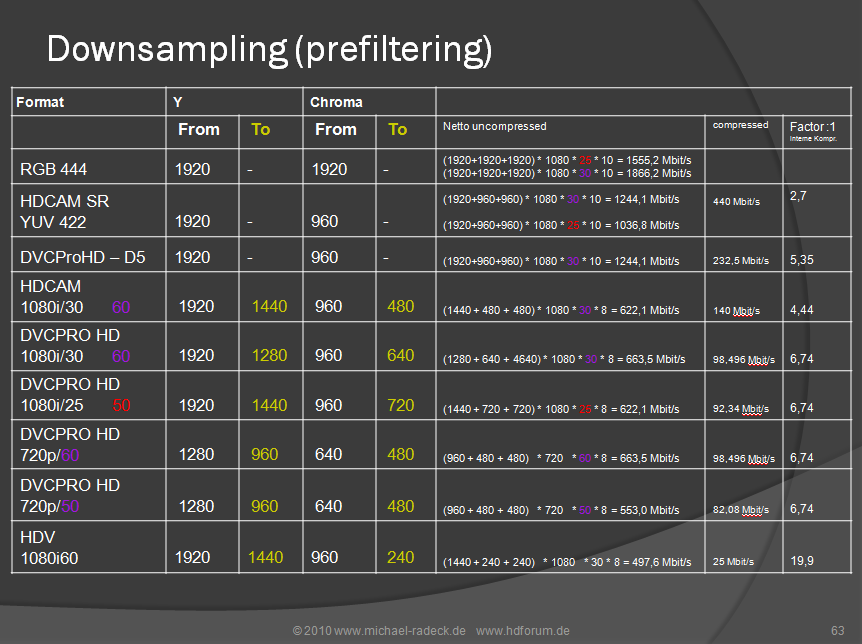
A note about Varicam
You have to load overcranked Varicam via firewire for any NLE to interpret the Varicam flags. The Frame Rate Converter is not realtime.You have to either:
- Run the footage through Panasonic's Frame Rate Convertor and spit out true 23.98 footage on a new tape (which now becomes your camera original).
- Ingest the footage with a AJ-1200a HD deck via firewire into an MC or FCP system, with the free plug-in from Panasonic and transcode the footage to then send into the DS or:
- Change the settings in the 1200 deck to be 24/25 fps and up convert to 1080p and capture into the DS from the deck in a 1080p 23.98fps project.
Panasonic AJ-HDC27F Varicam VTR
Complete manual for Panasonic AJ-HDC27F Varicam VTRPanasonic AJHD 1200 VCR
Complete manual for Panasonic AJHD 1200
Special thanks to Phil Coulloudon
Bogdan Grigoresco notes that many of the settings for the AJHD 1200 will flash and the actual setting will not change until you power cycle the VCR to make them take effect.
For example, if you want to change this VCR from 59.97 to 23.98:
- Go to "00 - System"
- Select setting "25 - System Freq"
- Change it to "23/24." (the setting will flash)
- Cycle the power of the deck.
(Thanks to Ryan Mulvaney)
Panasonic AJHD 1400 VCR
Owners' Manual for Panasonic AJHD 1400
Special thanks to Phil Coulloudon
Panasonic AJHD 1700 VCR
The Panasonic AJHD 1700 is unable to record @23.98. The 1700 only records 59.94 (720p frames or 1080i fields). It is able to record at 50 frames or fields per second.Owners' Manual for Panasonic AJHD 1700
Special thanks to Phil Coulloudon
Panasonic AJHD 1800 VCR
Owners' Manual for Panasonic AJHD 1800
Special thanks to Phil Coulloudon
Panasonic AJHPM 110 Portable P2 Deck
Owners' Manual for Panasonic AJHPM 110 Portable P2 deck
Special thanks to Phil Coulloudon
Panasonic AJHD 3700B D5 VCR
Layoff issues:
Problem: cannot lay to tape (with corresponding TC) without jamming code from another deck. Code is set to internal and nothing is patched. Yet at the cue point it jumps to another code and that particular code is inconsistent.
Check the timecode convert menu on the deck to see if the remote TC is spitting out the incorrect frame rate.
There's a TC cross over point that you can set when using the TC conversion functions:
- Go to TC/CHR menu
- Go to "convert" page
- Make sure that you turn off conversion options. i.e. 24-30, 24-25 ... etc.
- Make sure that the "TC SYNC" point is not set to something weird.
Owners' Manual for Panasonic AJHD 3700B
Special thanks to Phil Coulloudon
To set the Timecode on the Panasonic AJHD 3700N D5 VCR
Use the button in the middle of the four curser arrows to get to the timecode. Hit it TWICE.(Thanks to Paul Neal)
Panasonic AG-HVX200 Camera
Complete Manual for Panasonic AG-HVX200 CameraSony HDCAM versus HDCam SR
HDCAM = 8bit/3:1:1 = crap
HDCAM = 4Ch. Audio
HDCAMSR = 10bit 4:2:2 = happy happy
HDCAMSR = 12 Channels of audio. Not that you can do anything with those last 4 from DS...
Use SR if possible, then D5. HDCAM if you must.
HDCam SR single-link is 4:2:2.
Dual Link will give you 4:4:4 but you must use an AJA Xena 2K Dual Link video card for 4:4:4 I/O
HDCAM is 4:2:2 8-bit and 4 channels of audio.
SR can be either 4:2:2 or 4:4:4 and supports up to 12 channels of audio.
You can't put more than 4 channels on an HDCam tape. You can put either 4:2:2 or 4:4:4 (8 or 10 bit) and up to 12 channels on an SR tape. You can play an HDCam tape in an SR deck, but you can't play SR in an HDCam machine.
Sony HDW-M2000
Owners' Manual for Sony HDW-M2000P
Special thanks to Phil Coulloudon
Change System Frequency (Frame Rate)
Menu Item 13
To switch the system frequency between 59.94i, 50i, 29.97PsF, 25PsF, 24PsF and 23.98PsF proceed as follows:
Note
- Before carrying out this operation, consult the person responsible for system installation.
- When the unit is used in 50i, 25PsF mode, analog tape can only be played back in the simple playback mode.
- When this unit is put into 24PsF or 23.98PsF SDI (D1), component and composite signals are not output.
1. Perform steps 1 to 3 in the procedure described in the section "To change the settings of menu items without sub-items on page 10-3 to set menu item 013 SYSTEM FREQUENCY SELECT to ON.
The menu display changes to allow switching of the system frequency between 59.94i, 50i, 29.97PsF, 25PsF, 24PsF and 23.98PsF.
2. Switch the setting then press the F5 (SET) button.
3. Turn the unit off.
The next time the unit is turned on, it will operate in the new mode.
For some frequencies, you may need to have 23.976 Tri-level reference going into the deck. You may also have to have the pull-down card installed on the machine for some frequencies to work.
"Data" on Audio Channels
(added_02.19.2008)Problem: Sony HDW-2000 shows "Data" on channels 3&4 when those channels are receiving M&E audio up the SDI spigot.
Solution:
The Sony HDW-2000 switches to Data on those channels for Dolby E encoded audio. It should automatically switch on playback if the tape has Data on those channels. Otherwise for recording purposes you have to manually change it to accept data or audio:
- Hold the 'home' botton while pushing the 'menu' F5 button.
- Use the control knob until 'M3 others' shows and push set
- Use the control knob until 'M37 audio config' shows and push set
- Use the control knob until ' M372 non-audio input' shows and push set
- Use the control knob until 'M372 Tr3/Tr4 audio' shows
- This part gets a little tricky and sometimes it doesn't actually work like this, but... Hold the home button and turn the control knob until 'burst' shows. Push set. 'Burst' should then turn to 'comp'. This should set it to receive Data for Dolby E. Do the reverse for audio. You may need to power cycle the deck.
(Thanks to Jeff Moorbeck for this tip)
SONY SRW-5500
Record Problems
(added_5.03.07)Duplicated frame when inserting onto an HDCAM tape with the SRW-5500; 1080i 59.94 timeline. No errors on the DS, no warnings on the SRW. The DS sync is green, the channel condition of the SRW is green.
Check your deck:
it's always a good idea to check your record-play offsets with a new machine or before a critical job in case something in your plant changed that would affect timings.
Just make a basic and make a ten frame clip in DS with a countdown to identify each frame. Output to tape and jog through to see if everything is correct. Then bring it back in to DS to make sure that the input timing is also correct. Adjust your play/record offsets as needed. The most common way to make a bad basic is to have incorrect video/reference feeding the record machine.
Sony technicians will claim that this is a problem in the Avid template. Setting the DS deck template to –1 corrects the problem. Unfortunately, the problem also exists on the Symphony, and there is no way to alter the play and record of the deck from a Symphony Insist that Sony install the latest firmware on the SR deck. The latest firmware should fix the problem, as documented at the CBC.
Additional setting on deck: Menu setting A10 : TC Sense Sel needs to be set ‘LINE / 24F’. Sony technicians may ask you to check this menu setting and confirm that it was set to ‘FC / 30F’ which is wrong.
(added_5.05.07)
A-10 is TC Sense and it is near the bottom of the VTR setup Menu. The choices are FC/30 or Line/24. Choose FC/30 to get 30frame code from a 23.98/24 source tape when adding pulldown on the FC output, this is the condition when a 30 frame offline used a 30 frame down convert of 23.98/24 frame material. If the offline was done as a 23.98 or 24 frame universal project then you should be able to use the 24 frame code. To use the 24 frame code set A-10 to line/24.
Here's the tricky part. When in the FC/30 mode there is a one frame delay of the time code out the rs-422, to match the frame delay in the FC board.. When you output to the machine you must set the A-10 back to Line/24 otherwise there may be a black frame at the beginning or end of the edit because of the time code delay. Earlier HD decks had a seperate delay menu item along with the TC sense. The SR series combined the two menu items so beware.
Sync Issues
(Added 06.08.2007 from DS List BG)SRW-5500, as many other decks can be instructed to use its locking signal from:
- input video
- ext reference HD
- ext reference SD
- both SD and HD refernce inputs in a 23.98 to 29.97 3:2 pulldown scenario
For users that are not sure what are they locking up to, SONY has 3 amber LEDs on top of the jog wheel. Check those and you'll find all the answers.
(added 06.09.2007 TE)
There can be two reference inputs needed on the 5500 depending on the options you have. One reference will always be required to play the native format of the recorded tape. If you have the format converter option board, you will need a second sync source that matches the format you are expecting to convert to.
4:4:4
You must have the HKSR 5003 board to play back 4:4:4 tape. It's about $11,000 USD from Sony. To convert 4:4:4 to 4:2:2 or cross-convert 1080 to 720 (in real-time during record or playback ) you need the HKSR 5001 format conversion board option installed as well. This 5001 is common option because the deck isn't very useful without it in the first place. But to play back 4:4:4 tape or convert a 4:4:4 tape into anything, you must have the HKSR 5003 option as well. This 5003 option is not a 'board' that plugs right in, it's actually about 6 small circuit boards that have to be added onto 3 of the existing boards in the deck.
Editor's Note: It is fairly typical of Sony to sell VTRs and other equipment that is pretty much useless to your workflow, as their sales staff will tell you of the capabilities of Sony equipment with all of the options and happily sell you equipment that is as useful as a boat anchor in your facility until or unless you purchase highly-priced extra-cost options that allow the Sony equipment to really meet your needs.
When purchasing equipment from Sony, you need to fully research the equipment and know more about it than Sony's sales staff does. Bait-and-switch seems to be normal practice for their sales staff.
Problem:When laying off to SR 1080p 23.98 my audio appears to be outputting 2 frames early.
- Make sure that on the SR deck the timecode sense is at 24, not 30. If this is at 30, DS won't tell you it's wrong and output anyway, but you may end up with an offset.
- Set the frame convert on the deck to 1080/23.98
- Change the setting for the "9P TC Sense" to line (instead of FC/frame convert) -- found under the pf2 set of options:
The settings on the deck should read....
- Sync = 1080/23.98
- PB = 1080/23.98
- Frame Convert = 1080/23.98
- 9p TC Sense = Line
Case Study
Brian Holter had this issue and wrote:
I did try the audio propagation delay and have found some interesting results. I set the delay to 2 frames just to see what would happen. The result was my audio and video in sync but both were two frames early, meaning by 01:00:00:00 card was coming up at 00:59:58:22. I have offset my sequence to compensate for this and my layoff is accurate, audio and video in sync.
The fix here is to set an edit offset of 2 frames in the VTR Preset and then save that in the deck template for further use.
Play back 1080Psf 23.98 masters as 1080i 59.94
To get the right timecode,
- VTR Setup
- A10
- TC Sense SEL
- FC/30
(Thanks to Bogdan Grigoresco)
Preserving Closed Captioning in HD
When you are sending ANC closed captioning information in HD to the SRW-5500, you must set up the machine correctly. Currently (DS v 10.3) no Avid DS is able to preserve closed captioning for HD using either the Nitris or AJA.
- MC v4.x will handle ANC with MojoDX, NitrisDX and Adrenaline HW
- Symphony v4.x will handle ancillary data when running on Nitris DX.
You need to have the MetaData set as follows for HDCAM:
- ANC1
- Line 1: 9
- Line 2: 572
- DID: 61
- SDID: 01
Additionally you have to set the deck to use the CC data instead of User Data: In the system menu, under META DATA there are three choices, "C.C." "USER" and "FILM" -- you must have "C.C." selected for Closed Caption to be the META DATA.
Zoe Creative Services in Nashville offers HD Closed Captioning.
(Thanks to Troy Thompson and Timothy Duncan)
Format Converter Option
Typical of Sony equipment, necessary items are "extra cost options." The format converter card is one.
It is the only way you can output 4:2:2 video off of SR tapes and you need an optional 4:4:4 card to input and output 4:4:4 video.
In the case of the former, There is a seperate output on the back of the deck labelled Format Converter Output that the 4:2:2 signal comes out of.
Photo of the rear of SRW 5500 showing Format Converter outputs
SRW 5500 input-output compatibility matrix
(special thanks to Tom Edwards and Bogdan Grigoresco)
Owners' Manual for Sony SRW-5000 and 5500 VCR
Special thanks to Phil Coulloudon
SONY SRW-5800
The 5500 can be set record in 'plain' HDCAM as well as SR and use the 12 tracks of audio, where as the 5800 will not record the older HDCAM 3.1.1 format. The SRW 5800 is HDCam-SR only and will do 4:2:2 1080 59.94P as well as 720 59.94P. The SRW-5800 does 4:2:2 and even up to 1080p60. It can also playback dual 4:2:2 tapes (2 streams of 4:2:2 video recorder simultaneously such a Left eye/Right Eye) recorded on the SRW-1.
- The 5800 is RGB recording only.
- It has dual HDSDI support as standard but no HDSDI 422 input.
- No Pre-read function on the deck.
- No crossfade option when doing audio edits to tape. Cut only.
- No Varispeed tool (plus the pitch corrector).
In true Sony fashion they have not made one deck that does it all instead they have made 2; The 5500 which is king of the 422 world with some of the 444 functionality of the 5800 and the 5800 which supports both 444 and 888 recording and playback for the purpose of slo-mo and 3D stereoscopic recording.
So if you want it all you will need both. We thought Sony had taken leave of there senses when they made the 5800 nearly $30K USD cheaper than the 5500 but on a closer look we discovered why.
A note about the audio crossfade issue:
A technician at Sony has verified "no pre capability, due to different head stacks from previous models..."
So, there will be certain formats that are unique to the 5800 that one will not be able to perform audio inserts to. Such as "HQ" and the "double stream."
(Thanks to Jonathon , Timon Mahoney, Mark McCone, Graham Cooke Jean-Marc Porchet and Brian Holter)
Sony HVR-1500 Digital HD Videocassette Recorder
(Added 05.19.2007)Owners' Manual for Sony HVR-1500 VCR
This machine was based on the DVCam 1500 deck (DVR1500).
Plays HDV, DVCam, and DVSP. Has BNCs with HDSDI, SDSDI outputs also firewire. All BNCs with XLR connectors.
It features color interpolation applied to the outputs. It has full 422 control and handles tape extremely well. You can direct clone to HDCam or Varicam with matching timecode. This is finally the pro deck we have been expecting.
It does not have an HDSDI input. HDV is recorded through firewire. It is handy for dubbing Digital Beta to DV via SDI.
It does not compare to the Miranda or Convergent boxes; this is a real deck.
More information at Sony's site
(From the DS List MM)
5.1 Audio into the DS-Nitris
(Added 11.01.2007 from List MH)In your Capture tool, you can set the audio to 8 channels and then you can actually select how you want to bring each track in...mono, stereo pairs or one clip that has all tracks in it. You can capture either AES/EBU or Embedded. Both have been tested to work with Panasonic D5 and HDCam-SR. You may have to make a new 8-channel deck template by hitting [Alt]-[F8] to bring up the template editor.
If the material was not shot in 5.1, it is a good idea to select mono to bring in each channel as an individual mono track so that you have more control on the timeline. Of course you'd have to set up the time line with 6 tracks and then patch the audio for the timeline for 6 tracks.
If the footage was shot in 5.1 with the following layout (L,R,C,LFE,LS,RS - this is the layout DS works with), capture your footage as a 5.1 track rather than seperate mono tracks unless you have to make substantial changes to the audio in the DS. The reason for this is that if you are getting involved with a creative edit process you will have fewer tracks to mange as you edit.
If you don't have 5.1 audio monitoring in your suite you could do a cheap folddown by choosing a stereo mixer and then for each 5.1 track in your timeline patch the left and right to the left and right output and the centre to both the left and right output.
You will certainly need to output your completed timeline to a protools system (or whatever you use) so that you can get a proper folddown to stereo. You will probably need to test whether an OMF would work properly - if not allocate time for a track lay and export wav files of your individual tracks (make sure the mixer is set to 5.1 in it's default patching for this).
If you can get 5.1 audio monitoring in the suite you can have a lot of fun with the audio panning effects around etc!
NB: If your HDCam-SR is 4:4:4 media, you will need the AJA board to handle 4:4:4. The normal Nitris BoB works fine with 4:2:2 media.
Sony HDW-F500
Owners' Manual for Sony HDW-F500
Special thanks to Phil Coulloudon
Unless you have a engineer who insists that you don't do this - go into the "Set Up" menu, and access the submenu where you can assign menus to the PF (Programmable Function) softkeys. Set one of them to item K20 (IIRC) - that's the System Menu - where you can change the machine format. Saves you from having to find something small and pointy, and digging through four or five submenus. The procedure is similar for the SR decks... I usually set up the deck so that you've got the System Menu, Servo Ref, and downconvert functions on PF1+Alt or PF2+alt.
-Kevin Perry (avidatkevinperrydotnet)
Sony HDW-1800
Owners' Manual for Sony HDW-1800
Special thanks to Phil Coulloudon
Sony JH-1 and JH-3
Owners' Manual for Sony JH-1 and JH-3
Special thanks to Phil Coulloudon
Sony HDW-F900 Camcorder
Owners' Manual for Sony HDW-F900 Camcorder
Special thanks to Phil Coulloudon
Sony HDW-F900R Camcorder
Owners' Manual for Sony HDW-F900R Camcorder
Sony PDW-F355L XDCamHD camcorder
Owners' Manual for Sony PDW-F355L XDCamHD camcorder
Sony HDRFX1 HDV camcorder
Owners' Manual for Sony HDRFX1 HDV camcorder
Have You lost VCR Control? Have you been unable to establish VCR Control?
Firstly, software and training versions of DS cannot control VCRs. So if you are on software only, you'll never get machine control.
Here is how to establish or re-establish VCR Control:
- Turn off CPU
- Pull power cord and leave it disconnected for 30 secs
- Reconnect and reboot
If that doesn't work then try this:
- Go to Device manager and remove the com port
- Turn off CPU
- Pull power cord and wait 30 secs
- Reconnect and reboot
- XP should automatically detect new hardware (removed com port) and offer to install it for you. If it doesn't then select "Add New Hardware" to force XP to find it.
(Thanks to Tony Jover and Tomio Iwasa)
Revised: Oct 15, 2010 5:56 am